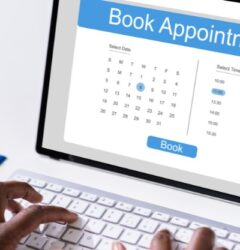- Email: [email protected]
- phone: +44 (0) 203 916 5117
04 Dec

Ultimate Guide to Sending and Creating Calendar Invites
Calendar invites are an essential part of organizing events, meetings, and appointments. They allow you to share details about the event, such as the date, time, location, and agenda, with the participants. You can also use calendar invites to schedule reminders, set up recurring events, and manage RSVPs. Whether you are planning a small gathering or a large conference, sending calendar invites is an efficient and convenient way to keep everyone on the same page.
Creating and sending calendar invites is a straightforward process that can be done using various platforms, such as Gmail, Outlook, and O365. You can create a new invite by selecting a date and time on the calendar, adding the event details, and inviting the participants. You can also customize the invite by adding attachments, setting up reminders, and specifying the availability of the attendees. Once you have created the invite, you can send it to the participants via email or a shared link.
In this article, we will explore the basics of calendar invites, including how to create and send them, the different features available on various platforms, and some advanced techniques for managing multiple invites. We will also answer some frequently asked questions about calendar invites and provide some tips for sending them anonymously or in bulk. Whether you are a busy professional, a student, or a social organizer, this article will help you master the art of sending calendar invites.
Key Takeaways
- Calendar invites are an efficient and convenient way to organize events, meetings, and appointments.
- Creating and sending calendar invites is a straightforward process that can be done using various platforms, such as Gmail, Outlook, and O365.
- By mastering the art of sending calendar invites, you can save time, reduce miscommunications, and improve your productivity.
Basics of Calendar Invites
Calendar invites are a convenient way to schedule and organize events, meetings, and appointments. They allow you to send an invitation to one or more people, who can then accept or decline the invitation. The invite will automatically be added to the recipient's calendar, along with any relevant details such as the date, time, location, and agenda.
Understanding Calendar Invites
A calendar invite typically includes the following information:
- Event title
- Date and time
- Location
- Agenda or description
- Attendees or guests
- RSVP options
The invite may also include additional details such as a conference call number, video conference link, or any other relevant information. When you send a calendar invite, you have the option to set reminders and notifications for yourself and your guests. This can be useful to ensure that everyone is on the same page and shows up on time.
Types of Calendar Events
There are several types of calendar events that you can create and send invites for. These include:
- One-time events: These are events that occur only once, such as a birthday party or a doctor's appointment.
- Recurring events: These are events that occur on a regular basis, such as a weekly team meeting or a monthly board meeting.
- All-day events: These are events that last the entire day, such as a holiday or a vacation day.
- Multi-day events: These are events that span multiple days, such as a conference or a workshop.
Calendar invites can be sent from various email and calendar platforms such as Gmail, Outlook, O365, and Google Workspace Calendar. Some of these platforms also allow you to send mass or bulk calendar invites, and even send anonymous calendar invites.
Creating Calendar Invites
When it comes to creating calendar invites, there are a few key steps to keep in mind. Whether you're setting up a new event, adding event details, or sending multiple calendar invites, it's important to know how to do it properly. Here's what you need to know.
Setting Up a New Event
To create a new event in Google Workspace Calendar, simply click on the "+" icon in the bottom right-hand corner of the screen. From there, you can add the title, body, location, start time, and end time of the event. You can also set a reminder for the event, which will notify you when it's time to attend.
In Outlook, you can create a new event by clicking on the "New Event" button in the top left-hand corner of the screen. From there, you can add the title, location, start time, and end time of the event. You can also set a reminder for the event, which will notify you when it's time to attend.
In O365, you can create a new event by clicking on the "New Event" button in the top left-hand corner of the screen. From there, you can add the title, location, start time, and end time of the event. You can also set a reminder for the event, which will notify you when it's time to attend.
Adding Event Details
Once you've set up a new event, it's important to add all the necessary details. In Google Workspace Calendar, you can add event details by clicking on the event and then clicking on the "Edit" button. From there, you can add the title, body, location, start time, and end time of the event. You can also set a reminder for the event, which will notify you when it's time to attend.
In Outlook, you can add event details by clicking on the event and then clicking on the "Edit" button. From there, you can add the title, location, start time, and end time of the event. You can also set a reminder for the event, which will notify you when it's time to attend.
In O365, you can add event details by clicking on the event and then clicking on the "Edit" button. From there, you can add the title, location, start time, and end time of the event. You can also set a reminder for the event, which will notify you when it's time to attend.
Overall, creating calendar invites is a simple process that can be done in a few easy steps. By following the steps outlined above, you can create and send calendar invites with ease.
Sending Calendar Invites
When it comes to scheduling events, sending calendar invites is a crucial step to ensure that everyone is on the same page. There are various ways to send calendar invites, including via email and in bulk.
Via Email
One of the most common ways to send calendar invites is via email. This can be done using different email clients, such as Gmail and Outlook. To send a calendar invite via email, the user needs to create an event on their calendar and add the necessary details, such as the date, time, location, and attendees. Once the event is created, the user can then send an invitation to the attendees via email.
In Gmail, for instance, the user can click on the "Create" button and select "Event" to create an event on their calendar. They can then add the details of the event and click on the "More Options" button to add guests and send the invitation. Similarly, in Outlook, the user can create an event on their calendar and click on the "Invite Attendees" button to send the invitation via email.
In Bulk
Sending calendar invites in bulk can be useful when organizing events with a large number of attendees. This can be done using different tools, such as Google Workspace Calendar and O365 Calendar Invites.
In Google Workspace Calendar, the user can create an event and add the necessary details, including the date, time, and location. They can then click on the "Add Guests" button and enter the email addresses of the attendees. The user can also choose to send the invitation to a group of people by entering the name of the group instead of individual email addresses.
Similarly, in O365 Calendar Invites, the user can create an event and click on the "Invite Attendees" button to add the email addresses of the attendees. They can also choose to send the invitation to a group of people by entering the name of the group instead of individual email addresses.
In conclusion, sending calendar invites is an essential step when organizing events. Whether it's via email or in bulk, there are different ways to send calendar invites depending on the user's preference and the number of attendees.
Calendar Invites in Different Platforms
Creating and sending calendar invites is an essential part of event management. With the advancement of technology, there are various platforms available for creating and sending calendar invites. In this section, we will discuss the different platforms for calendar invites and their features.
Google Workspace Calendar
Google Workspace Calendar is a popular platform for creating and sending calendar invites. It offers a user-friendly interface and is accessible from any device. Users can create events, invite attendees, and set reminders for the event.
To send a calendar invite in Gmail, users can open the Google Calendar app and create a new event. They can then add the event details, including the date, time, location, and attendees. Once the event is created, users can send the invite by clicking on the "Send" button.
Microsoft Outlook and O365
Microsoft Outlook and O365 are widely used platforms for calendar invites. They offer various features such as creating events, inviting attendees, and setting reminders.
To create and send a calendar invite in O365, users can open the Outlook app and create a new event. They can then add the event details, including the date, time, location, and attendees. Once the event is created, users can send the invite by clicking on the "Send" button.
Outlook also allows users to send mass or bulk calendar invites by creating a distribution list. Users can add multiple attendees to the distribution list and send the invite to all of them at once. Additionally, Outlook allows users to send anonymous calendar invites, where the attendees' names are not visible to other attendees.
In conclusion, Google Workspace Calendar and Microsoft Outlook/O365 are popular platforms for creating and sending calendar invites. They offer various features and are user-friendly. Users can create events, invite attendees, and set reminders for the event.
Advanced Calendar Invite Features

When it comes to sending calendar invites, there are a number of advanced features that can help improve the experience for both the sender and recipients. Here are a few features to consider:
Sending Multiple Invites
If you need to send a calendar invite to a large group of people, you can save time by sending multiple invites at once. Many calendar applications, such as Google Workspace Calendar and O365 Calendar, allow you to select multiple contacts and send them all an invite at once. This is particularly useful for events such as company-wide meetings or conferences.
Managing Invites on Mobile and Desktop
Whether you're using a mobile device or desktop computer, managing calendar invites is easy with most calendar applications. On mobile devices, you can easily view and respond to invites from your calendar app. On desktop, you can use your calendar application or web browser to manage your invites.
One useful feature of many calendar applications is the ability to set reminders for upcoming events. This can help ensure that you don't miss an important meeting or appointment.
Other Features
In addition to the features mentioned above, there are a number of other advanced features that can be useful when sending calendar invites. For example, some applications allow you to send anonymous invites, which can be useful for events where you don't want to reveal the identity of the sender.
Overall, when it comes to sending calendar invites, it's important to consider the features that are most important to you and your recipients. By using the right tools and features, you can ensure that your invites are sent and managed efficiently and effectively.
Sending Calendar Invites using Let's Calendar

Sending calendar invites in bulk can be a cumbersome task, especially if the recipients need to be anonymous and the traditional calendar platforms have limitations on the number of recipients. Additionally, sending an ics file as an attachment requires manual steps by the recipient to add it to their calendar. This is where Let's Calendar comes in to simplify the process.
Let's Calendar allows users to send mass calendar invites in just one click. The invites are anonymous to the recipients and are instantly added to their calendar without any manual steps. Furthermore, Let's Calendar can integrate with platforms like Zoom or via Zapier to integrate with any Webinar, Virtual Events, CRM, Forms, CMS or Event Registration Platforms, allowing for a seamless automation of pushing new registrations to Let's Calendar and automatically sending calendar invites.
Calendar invites can be sent to few hundred to few thousand users without any limitations or caps and can be personalized to each recipient's details, login URLs, user IDs, or any registration number you wish to share. The best part is that recipients see the client's name and email address, allowing for more trust and brand recognition.
Let's Calendar offers several advantages over the manual method of sending calendar invites. Firstly, it saves time and effort by automating the process of sending calendar invites. Secondly, it allows for sending mass and bulk calendar invites without any limitations or caps. Thirdly, it offers personalization and customization options to each recipient. Finally, it enhances brand recognition and trust by displaying the client's name and email address to the recipients.
In conclusion, Let's Calendar is a powerful tool that simplifies the process of sending calendar invites in bulk. With its automation and personalization features, it saves time and effort while enhancing brand recognition and trust.
Related Posts:
Frequently Asked Questions

How can I create and send a calendar invite using Google Workspace?
To create and send a calendar invite using Google Workspace, follow these steps:
- Open Google Calendar and click on the "+" icon in the top left corner of the screen.
- Enter the event details such as the title, date, time, and location.
- Click on "Add Guests" to invite attendees to the event.
- Enter the email addresses of the guests you want to invite.
- Click "Save" to send the calendar invite to your guests.
What are the steps to send a calendar invite through Outlook 365?
To send a calendar invite through Outlook 365, follow these steps:
- Open Outlook 365 and click on the "Calendar" icon.
- Click on "New Event" to create a new calendar event.
- Enter the event details such as the title, date, time, and location.
- Click on "Invite Attendees" to invite others to the event.
- Enter the email addresses of the attendees you want to invite.
- Click "Send" to send the calendar invite to your attendees.
How do you send a calendar invite from an iPhone?
To send a calendar invite from an iPhone, follow these steps:
- Open the "Calendar" app on your iPhone.
- Tap on the "+" icon in the top right corner of the screen.
- Enter the event details such as the title, date, time, and location.
- Tap on "Invite People" to invite attendees to the event.
- Enter the email addresses of the attendees you want to invite.
- Tap "Done" to send the calendar invite to your attendees.
What is the process for sending out mass or bulk calendar invites for an event?
To send out mass or bulk calendar invites for an event, follow these steps:
- Create a new calendar event in your calendar application.
- Click on "Invite Attendees" or "Add Guests" to invite attendees to the event.
- Enter the email addresses of the attendees you want to invite.
- Click on "Send" or "Save" to send the calendar invite to your attendees.
How do I create a calendar event invite on a PC using Google Calendar?
To create a calendar event invite on a PC using Google Calendar, follow these steps:
- Open Google Calendar on your PC.
- Click on the "+" icon in the top left corner of the screen.
- Enter the event details such as the title, date, time, and location.
- Click on "Add Guests" to invite attendees to the event.
- Enter the email addresses of the guests you want to invite.
- Click "Save" to send the calendar invite to your guests.
What is the best method for sending calendar invites?
The best method for sending calendar invites is to use a third-party service like "Let's Calendar". This service allows you to create and send calendar invites in bulk. Simply create the event, invite the attendees, and send the invite through the service.