- Email: [email protected]
- phone: +44 (0) 203 916 5117
27 Mar
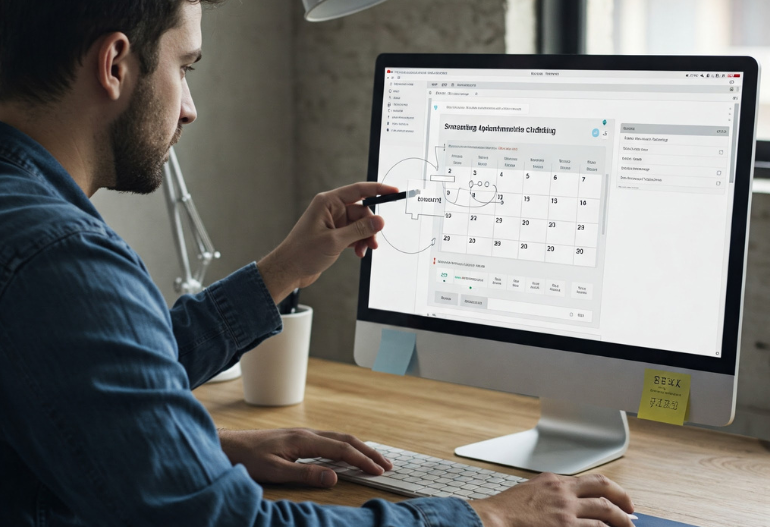
Table of Content
- Introduction
- Why You Need to Schedule Recurring Events
- Step-by-Step Guide to Scheduling Recurring Events in Outlook
- Challenges of Managing Recurring Meetings in Outlook
- Streamlining Repeating Appointment Scheduling with Let's Calendar
- How to Use Let's Calendar for Recurring Meetings or Events.
- Adding Calendar Links to Marketing Emails
- Common Mistakes to Avoid When Scheduling Recurring events
- Conclusion
- Related Blogs
Introduction
Scheduling recurring events in Outlook is essential for businesses that host regular meetings, webinars, or conferences. Instead of manually sending invites for each session, setting up repeating appointments ensures that attendees receive reminders without additional effort. However, managing bulk and personalized calendar invites efficiently—without cluttering inboxes or causing scheduling conflicts—can be a challenge.
With Let's Calendar (www.letscalendar.com), event organizers can automate scheduling, send bulk invites at scale, and personalize invitations to maximize attendance. Let's Calendar offers an intuitive solution that allows businesses to send thousands of calendar invites instantly without needing to install software. Whether you need to schedule team meetings, webinars, conferences, or client meetings, Let's Calendar ensures seamless integration with Google Calendar, Outlook, and Apple Calendar while tracking real-time RSVP responses.
Why You Need to Schedule Recurring Events
Setting up repeating appointments instead of manually scheduling meetings each time provides several benefits:
- Saves time: Automate scheduling for weekly, monthly, or custom recurring meetings.
- Ensures consistency: All attendees receive invites on a set schedule without manual intervention.
- Reduces errors: No risk of forgetting to send invites for recurring sessions.
- Improves engagement: Attendees can add the event to their calendar once and get automatic reminders.
- Enhances productivity – Frees up time for more important tasks instead of repeatedly setting up meetings.
- Reduces scheduling conflicts – Participants can plan ahead, knowing exactly when meetings will occur.
- Improves attendance rates – Consistent scheduling and reminders help attendees prioritize meetings.
- Simplifies RSVP tracking – Monitor attendance trends over time and follow up accordingly.
- Allows easy modifications – Adjust recurring events once rather than rescheduling multiple individual meetings.
- Works across different platforms – Compatible with Outlook, Google Calendar, and Apple Calendar, ensuring seamless scheduling for all attendees.
To achieve these benefits, it’s crucial to understand how to efficiently schedule repeating appointments and ensure attendees receive invitations without inbox clutter.
Step-by-Step Guide: How to Schedule Recurring Events in Outlook
1. Open Outlook Calendar
- Navigate to the Calendar tab in Outlook.
- Click on New Appointment or New Meeting depending on your event type.

2. Set Up the Event Details
- Add a title, location, and description for the event.
- Set the date and time for the first occurrence of the meeting.

3. Enable Recurrence
- Click the make recurring button.
![]()
- Choose how often the meeting should repeat:
- Daily
- Weekly (e.g., every Monday at 10 AM)
- Monthly (e.g., the first Tuesday of every month)
- Custom (e.g., every second Wednesday)

- Set the end date for the recurrence (or leave it ongoing).
4. Add Attendees
- Click Invite Attendees and enter recipient emails.
- Ensure attendees receive a structured invite by including an add to calendar option in the email.

5. Send the Invitation
- Click Send to notify attendees.
- The event will now appear as a repeating series in their Outlook Calendar.
Challenges of Managing Recurring Meetings in Outlook
While Outlook makes it easy to schedule repeating meetings, some common issues arise:
- RSVP Tracking Issues: Managing responses manually for large events can be overwhelming.
- Inbox Overload: Sending mass invites can flood your inbox with confirmations.
- Rescheduling Complexity: Changing a single instance in a recurring series can cause confusion.
- Compatibility Concerns: Ensuring event links work seamlessly across different calendar platforms.
Using a dedicated tool like Let's Calendar can help overcome these challenges.
Streamlining Repeating Appointment Scheduling with Let's Calendar
Let's Calendar simplifies the process of scheduling and managing repeating appointments in Outlook with features like:
- Bulk Invite Management: Send invitations to thousands of attendees at once.
- Automated RSVP Tracking: See who has accepted or declined in real-time.
- 1:1 Personalized Invites: Tailor event details for specific invitees.
- Cross-Platform Integration: Supports Google Calendar, Outlook, and Apple Calendar.
- Discreet Sending: Avoid spamming attendees with multiple notifications.
- CSV Uploads & Zapier Integration: Easily import invite lists from spreadsheets or connect with 5,000+ apps.
- Add-to-Wallet & Google Maps Support: Make event details easily accessible.
How to Use Let's Calendar for Recurring Meetings and Events
- Log in to Let's Calendar and create an event.

- Fill all the required fields and Enable Recurring Event and set the event frequency.

- Fill Details for Recurring Event as Event Start & End Time, Recurring End Date and Recurring Type ( Day, week, Month or year).

- Upload Attendees List by Uploading Sample Excel Sheet or integrate with your CRM.

- Personalize Invites with attendee-specific details.
- Send Bulk Invites and track RSVPs effortlessly.
By automating scheduling with Let's Calendar, event organizers can focus on engagement instead of administrative tasks.
Adding Calendar Links to Marketing Emails
To maximize attendance, ensure your invites include adding calendar links to marketing email campaigns. Here’s how:
With Let's Calendar, adding these calendar links becomes seamless. Here’s how you can do it:
- Create an Event: Log into Let's Calendar and set up the event details.
- Enable Add-to-Calendar Links: Let's Calendar automatically generates calendar links for Google Calendar, Outlook, and Apple Calendar.
- Embed in Emails: Copy and paste the generated add to calendar links directly into marketing emails.
- Send Bulk Invites: Let's Calendar ensures that invites reach thousands of recipients without cluttering inboxes.
- Track Responses: Monitor RSVPs in real time and send reminders to non-responders.
By embedding these links with Let's Calendar, attendees can effortlessly add to event and never miss a meeting.
Common Mistakes to Avoid When Scheduling Repeating Appointments
- Global Time Zones: Always set the correct time zone to avoid confusion for global attendees.
- Not Updating Meeting Links: If using Zoom or Teams, ensure recurring meetings have the right link.
- Failing to Send Reminders: Schedule automatic follow-ups to improve attendance.
- Overlapping Events – Double-check for scheduling conflicts to prevent attendees from missing important meetings.
- Ignoring Changes in Availability – Regularly review recurring events to adjust for holidays or unexpected schedule changes.
- Not Personalizing Invitations – Use tools like Let’s Calendar to add attendee-specific details for higher engagement.
- Skipping RSVP Tracking – Monitor responses to gauge attendance and adjust accordingly.
- Using Generic Subject Lines – Make each invite clear and specific to help attendees recognize the meeting’s purpose.
- Forgetting to Add Agendas – Always include necessary Agenda or links in the description of Calendar Invite.
- Not Providing an Easy option for ‘Add to Calendar’ – Ensures You are using Let’s calendar to block the attendees calendar directly and avoid the “Add to Calendar” option. Invitees will directly notify about your event details on the Date of Event.
Conclusion
Using Outlook’s built-in features, you can schedule recurring meetings and events for team meetings, conferences, and webinars. However, managing invites at scale requires a more advanced solution.
With Let's Calendar (www.letscalendar.com), you can efficiently automate and scheduling, send bulk calendar invites, track responses in real-time, and personalize invitations—all while ensuring seamless integration with Outlook Calendar. Let's Calendar is the ultimate solution for event, webinar, and meeting organizers looking to streamline scheduling recurring events without overwhelming inboxes.
Start using Let's Calendar today to take the hassle out of scheduling and ensure seamless participation for all attendees!









Recent Comments