- Email: [email protected]
- phone: +44 (0) 203 916 5117
Blogs
What is the Difference Between Let's Calendar's Add To Calendar Button and Other Add To Calendar Buttons?
- By Shubhi Patel
17 Apr
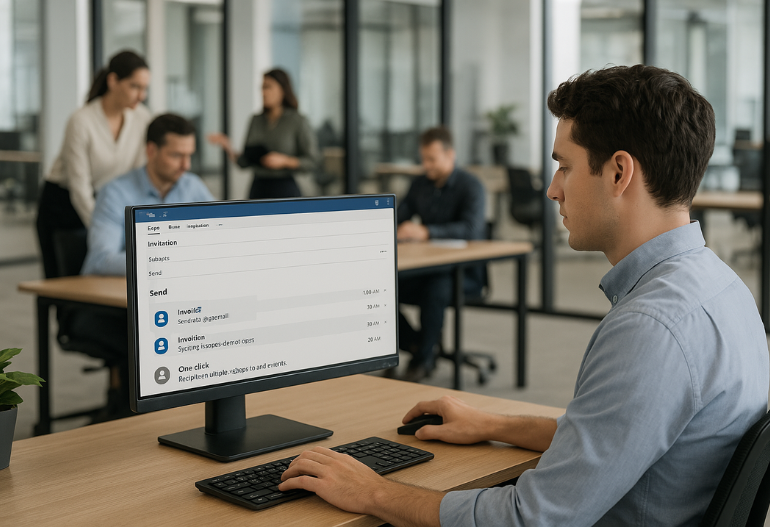
When organizing conferences, meetings, or webinars, a crucial aspect of maximizing attendance and engagement is ensuring your audience remembers the event and can easily access the details. That’s where the Add to Calendar button comes in. While there are countless tools out there offering this button, not all Add to Calendar solutions are created equal. In fact, the difference between a basic static Add to Calendar button and Let's Calendar’s powerful, dynamic Add to Calendar functionality can determine whether your event is just another entry or a fully managed, trackable engagement experience.
Let’s dive into the key differences—and why Let’s Calendar is transforming how organizers handle calendar-based event engagement at scale.
Traditional Add to Calendar Buttons: What They Do (and Don’t Do)
Most traditional Add to Calendar buttons provide a basic function: they allow attendees to add an event to their personal calendar with a single click. Typically, these are implemented using downloadable .ics files or simple links that are compatible with certain calendar services (like Google Calendar or Outlook).
While these buttons do their job to some extent, they come with significant limitations:
- Static Event Information: Once added, the event is fixed. You can’t send updates or changes.
- User-Dependent Action: The user must remember to click the button and complete the process.
- No Personalization: You can’t customize the calendar invite based on individual recipients.
- No RSVP Tracking: Organizers have no visibility into who added the event or plans to attend.
- Limited Compatibility: Some buttons work only with select calendar apps.
This creates a fragmented experience and missed opportunities for organizers aiming for precision and control.
Let’s Calendar’s Add to Calendar Button: Built for Serious Organizers
Now compare that with the Add to Calendar button provided by Let’s Calendar. Designed for large-scale event scheduling—whether it's conferences, webinars, or team meetings—Let’s Calendar goes far beyond the basics.
Let’s Calendar’s Add to Calendar button is:
- Dynamic: You can edit, update, or cancel the event even after the calendar invite has been sent.
- Organizer-Initiated: No dependency on the attendee to act first—calendar invites are sent directly.
- Personalized: Each calendar invite can include personalized details tailored to the recipient.
- Trackable: You can track RSVP responses and engagement in real time.
- Cross-Compatible: Works seamlessly with Google Calendar, Outlook, Apple Calendar, and more.
- Scalable: Send calendar invites to 10 or 10,000 people with the same ease.
In short, Let’s Calendar helps automate calendar invites for meetings, events, and client engagements with the precision organizers need to maximize attendance.
Key Differences at a Glance
Let’s break this down even further.
1. Static vs. Dynamic Invites
Other Tools: Once added to a user’s calendar, the event cannot be edited or updated. Organizers are stuck if a speaker changes, a venue moves, or a link gets updated.
Let’s Calendar: Sends actual calendar invites (not just .ics downloads) which can be updated or canceled by the organizer at any time—live and dynamic.
2. User-Action vs. Organizer Control
Other Tools: Rely on attendees to click a button and download or add a file. No action from them, no event on their calendar.
Let’s Calendar: Enables you to send personalized invites directly to users’ calendars—discreetly and at scale.
3. Limited vs. Full Compatibility
Other Tools: May only work with certain platforms, causing issues with Apple Calendar, for example.
Let’s Calendar: Is platform-agnostic. Whether your audience uses Google, Outlook, or Apple, your event appears exactly as intended.
4. No Tracking vs. Real-Time RSVP Analytics
Other Tools: Once the .ics is downloaded, you lose visibility.
Let’s Calendar: Lets you track who received the invite, who accepted, declined, or hasn’t responded—great for refining outreach and follow-up.
5. No Personalization vs. Individualized Experiences
Other Tools: Same generic invite for all recipients.
Let’s Calendar: Supports rich personalization—including names, job titles, session links, and relevant instructions—making each invite meaningful.
Why This Matters for High-Stakes Events
If you're running a large-scale webinar, planning a multi-track conference, or managing high-stakes CXO meetings, your calendar invites need to do more than just mark a date. They must:
- Inform the attendee clearly.
- Include dynamic, real-time changes.
- Provide location links, Zoom links, maps, or custom instructions.
- Respect data privacy and sender identity.
- Scale across hundreds or thousands of contacts.
Let’s Calendar is designed for just that—mass calendar invites for webinars, bulk calendar invites for meetings, and bulk calendar invites for conferences—with all the professional-grade control you need.
Add to Calendar vs. Calendar Invites: What’s Better?
Many organizers wonder: “Should I use Add to Calendar buttons or calendar invites?”
Answer: With Let’s Calendar, you don’t have to choose. You get both.
Traditional Add to Calendar buttons rely on user action and are mostly static. Calendar invites sent via email are more effective but require heavy manual effort—until now.
With Let’s Calendar:
- You can embed an Add to Calendar button for attendees who prefer to self-add.
- Simultaneously, you can send calendar invites for client meetings or events directly to their calendars—automated and personalized.
That’s the real power: Mass meeting invites, personalization, tracking, and calendar compatibility—in one tool.
Implementation Guide: How to Use Let’s Calendar’s Add to Calendar Button
Here’s how to get started with Let’s Calendar in just a few steps:
Step 1: Login and Create Your Event
- Login or Create your free account with Let’s Calendar.
- Input title, description, event type, date, time, and location.
- Include session links, Zoom/Teams URLs, or Google Maps locations.
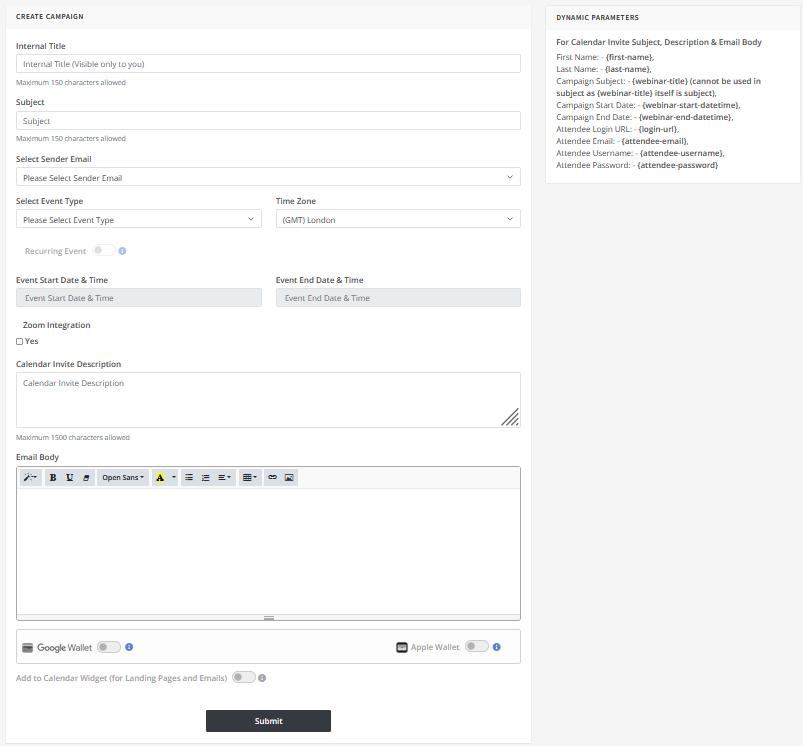
Step 2: Upload Contacts or Connect via Zapier
- Download sample dataset, Upload via CSV or integrate with over 5000+ apps using Zapier.
- Segment contacts and customize invitations per recipient group.
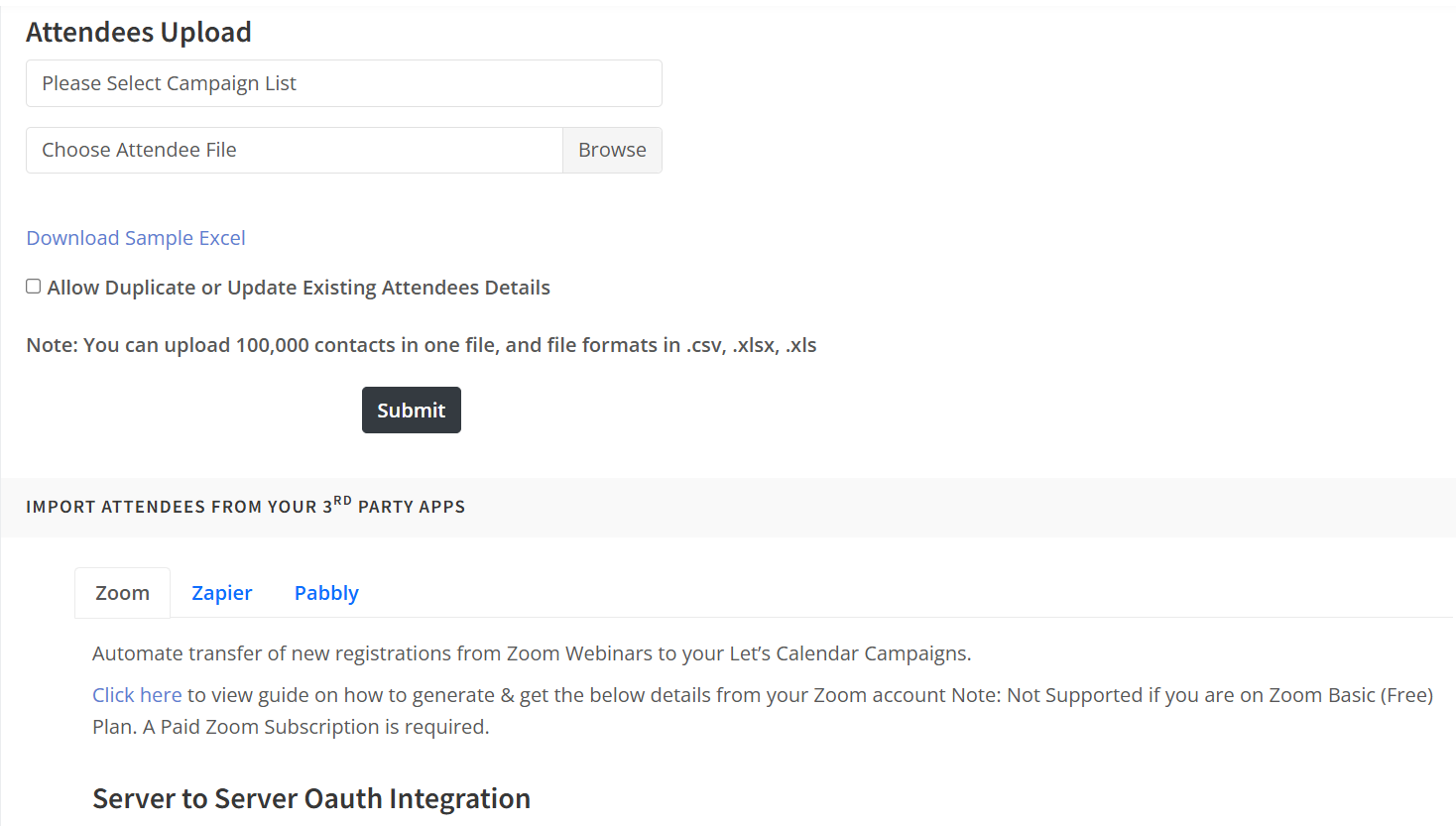
Step 3: Send Calendar Invites
- Personalize calendar invites with recipient names, unique session access, or speaker details.
- Send bulk calendar invites for events with a single click.
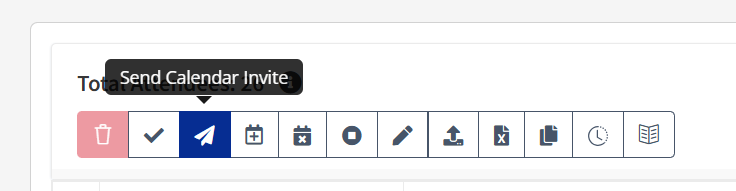
Step 4: Embed Add to Calendar Button (Optional)
- Add a responsive Add to Calendar button on your landing page, thank you page, or confirmation email.
- Users can click to self-add the event to their calendar if you prefer passive addition.
Step 5: Track RSVPs and Engagement
- Monitor who accepted, declined, or didn’t respond.
- Send reminders or follow-up emails based on engagement.
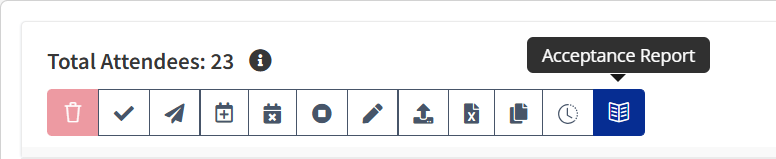
This workflow not only boosts attendance but allows you to automate calendar invites for meetings while ensuring that your invites are never ignored or lost.
Cross-Platform Compatibility: Calendar Integration Made Easy
With Let’s Calendar, you don’t need to worry about which calendar app your audience uses. It supports:
- Google Calendar: Events are delivered directly and updated in real-time.
- Outlook/Office365: Native invite format and time zone support.
- Apple Calendar: Fully compatible without manual .ics imports.
Whether you're managing calendar invites for client meetings or sending bulk calendar invites for conferences, Let’s Calendar ensures smooth delivery across platforms.
Let’s Calendar Is Built for Teams Who Need More Than a Button
Modern-day event operations require more than just adding events to calendars. You need a solution that works at scale, supports automation, and helps you drive attendance while maintaining a personal touch.
Whether you're managing high-touch calendar invites for client meetings or mass calendar invites for events, Let’s Calendar helps you:
- Eliminate manual invites.
- Send personalized calendar invites with ease.
- Ensure higher show-up rates through reminders and updates.
- Track real-time RSVP status.
And with features like Zapier integration, CSV uploads, browser-based design (no downloads), Google/Apple Wallet compatibility, and the ability to update invites at any time, it stands far ahead of other Add to Calendar options.
Conclusion
Traditional Add to Calendar buttons may look helpful, but in today’s dynamic, fast-paced event landscape, they simply don’t offer the control, automation, and engagement that modern organizers need. Let’s Calendar bridges that gap by giving you the best of both worlds—interactive Add to Calendar buttons and real calendar invites, all sent from your identity, with personalization, updates, and RSVP tracking built in.
Whether you’re planning small internal meetings or large-scale conferences, Let’s Calendar lets you automate calendar invites for meetings, add events to calendar platforms seamlessly, and drive attendance with precision. Ready to upgrade your calendar experience?
Start with Let’s Calendar today and never send a forgotten invite again.
Related Blogs:









Recent Comments