- Email: [email protected]
- phone: +44 (0) 203 916 5117
17 Apr
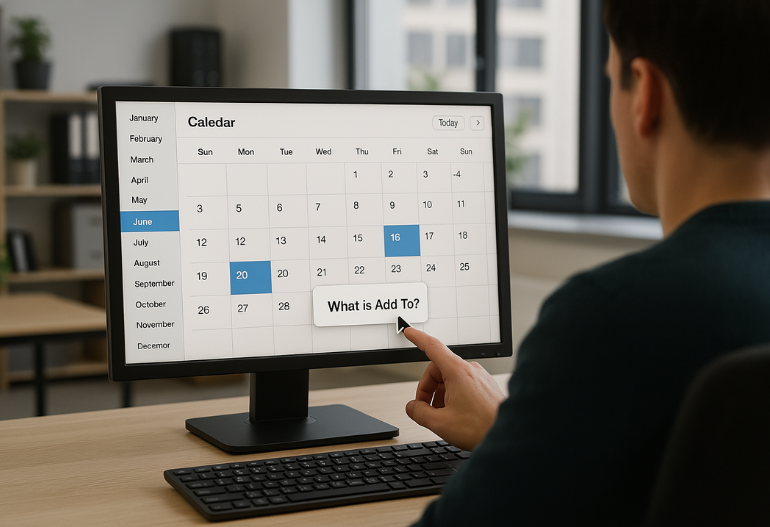
In an era of back-to-back virtual meetings, global webinars, and hyper-scheduled executive calendars, organizers face a persistent challenge: getting people to actually show up.
Whether you’re organizing a CXO roundtable, a product launch, or a high-stakes webinar, registrations alone are not enough. You need to ensure that attendees don’t just express interest — they block time, remember the session, and join on time.
That’s where the Add to Calendar button becomes a secret weapon.
Let’s explore why this simple tool is critical for event success — and how platforms like Let’s Calendar help you implement it at scale.
What is an Add to Calendar Button?
An Add to Calendar button (also known as an Add Event to Calendar button) is a clickable element that allows users to instantly save an event to their personal digital calendars — including Google Calendar, Outlook, and Apple Calendar.
It includes essential event information like:
- Event title and description
- Date and time (automatically adjusted to local time zone)
- Location (venue or Zoom/Meet link)
- Attachments, speaker names, or agenda
- Reminder alerts set by the calendar platform
And the best part? It’s user-initiated.
Why that matters:
Since the user adds the event to their calendar themselves, it acts as a strong psychological commitment — a great assurance that they will remember and attend.
This small step — clicking “Add to Calendar” — converts passive interest into active intent.
Why Should You Use Add to Calendar Buttons for Your Events?
Here’s how an Add to Calendar button creates outsized impact across event types — especially for event, meeting, and webinar organizers like you:
1. It helps block calendars at the right time
Once a user adds an event to their calendar, that time is locked in. It becomes visible to their colleagues (if they share calendars), avoids double-booking, and keeps the event top of mind.
Add to Calendar / Add Event to Calendar is helpful to block calendars.
This is especially critical for:
- Internal team meetings where you need full attendance
- Webinars competing for attention
- Conferences with multiple sessions and tracks
- Executive sessions where availability is limited
2. It builds commitment through user action
Adding an event to a personal calendar isn't just technical — it’s behavioral. When someone takes action themselves, they’re more likely to follow through.
Since users do this themselves, it acts as a great assurance.
It’s their commitment, not just yours.
3. It acts as a timely reminder
Once added to a digital calendar, native reminders and alerts kick in automatically.
You ask the users who register for your event, meeting, or webinar to add this to their calendars to block their date/time for the same and get timely reminders.
That means:
- Less reliance on email reminders (which get ignored or lost)
- Better attendance without extra follow-up
- Lower drop-off rates in virtual environments
4. It boosts turnouts and reduces drop-offs
Studies show that Add to Calendar buttons can increase actual attendance by 20–30% for online events. Why? Because they’re visual, timely, and behavioral.
Add to Calendar buttons are known to help boost timely turnouts and lower drop-offs.
No-show rates are a thing of the past when your event lives on your audience’s calendars.
Why You Should Automate Add to Calendar Buttons
If you’re running 1 event a month, adding buttons manually might work. But for teams managing:
- Multiple sessions per event
- Weekly product demos
- Webinars across time zones
- Delegate invitations at scale
…automation becomes essential.
Automating Add to Calendar helps in seamless management and hands-free operations.
With automation, you can:
- Instantly create and attach Add to Calendar buttons to confirmation pages and emails
- Ensure every attendee receives a platform-specific calendar link
- Reduce manual work and human error
- Scale across thousands of invitees
And that’s where Let’s Calendar steps in.
Use Let’s Calendar to Add “Add to Calendar” Buttons — and So Much More
Let’s Calendar is the all-in-one solution built specifically for event, meeting, and webinar organizers who need to operate at scale.
It goes far beyond basic calendar buttons by offering:
Bulk Calendar Invites at Scale
Whether you need to send calendar invites to 10 or 10,000+ users, Let's Calendar can do it in seconds. Upload CSVs, integrate with CRM tools, or connect through Zapier (many more apps supported).
Discreet, 1:1 Calendar Invites
Avoid mass CCs and keep information confidential. Each attendee gets their own personalized calendar invite — especially useful for VIPs, CXOs, or internal teams.
Personalization with Context
Include individual Zoom/Meet links, time zone-adjusted details, or content relevant to that user (like speaker bios, special access codes, or session paths).
Embedded Add to Calendar Buttons
Let’s Calendar automatically generates “Add to Calendar” buttons for Google, Outlook, and Apple Calendar. These can be:
- Embedded into landing pages
- Attached to confirmation emails
- Shared via WhatsApp, email, or SMS
Track Open & RSVP Status in Real-Time
See who’s opened, added, accepted, or declined — directly from your dashboard. No guessing.
Use Let’s Calendar to not only send invites but also use Add to Calendar Buttons.
With Let’s Calendar, your entire calendar experience — from invite to attendance — becomes seamless, scalable, and smart.
How to Add Events to Calendar Across Platforms (with Let’s Calendar)
Let's Calendar streamlines the process of scheduling by allowing you to send mass calendar invites that are compatible with major platforms like Google Calendar, Outlook, and Apple Calendar. With a simple setup, you can ensure your event details are seamlessly integrated into your attendees' calendars.
Easy Setup Process:
- Set Up Your Event: Input the event title, description, date/time, venue, and other relevant details.
- Import Contacts: Upload your contact list using the easy-to-use import wizard.
- Send Invites: Click the “send Calendar invite” button to send out the invites.
Platform Compatibility:
- Google Calendar: Invites are sent in a format that integrates seamlessly with Google Calendar, allowing attendees to add events with a single click.
- Outlook Calendar: Invites are compatible with Outlook, ensuring that event details are accurately reflected in attendees' calendars.
- Apple Calendar: Invites work effortlessly with Apple Calendar, making it easy for users to save events.
By using Let's Calendar, you can automate the process of sending calendar invites across multiple platforms, ensuring higher attendance rates and streamlined event management.
Understanding "Add to Calendar" Buttons vs. Calendar Invites
Add to Calendar Buttons:
- User-Initiated: Attendees click a button to add the event to their personal calendar.
- Platform Versatility: Typically provides options for various calendar services like Google Calendar, Outlook, and Apple Calendar.
- No Direct Invitation: Does not send a formal invitation; relies on the user to take action.
Calendar Invites:
- Organizer-Pushed: The event organizer sends a direct invitation to attendees' calendars.
- Personalized Details: Can include specific information tailored to each recipient.
- RSVP Tracking: Allows organizers to monitor attendance confirmations.
Why Both Are Essential
While "Add to Calendar" buttons empower users to add events at their discretion, calendar invites proactively ensure the event is on the attendee's schedule, reducing the risk of oversight. Combining both methods maximizes the likelihood of attendance and engagement.
How Let's Calendar Integrates Both Features
Let's Calendar offers a comprehensive solution by merging the benefits of both approaches:
- Bulk Calendar Invites: Efficiently send personalized invitations to a large number of recipients, compatible with multiple calendar platforms.
- Add to Calendar Links: Generate platform-specific links that can be embedded in emails or websites, allowing users to add events to their calendars with a single click.
- Personalization: Customize invites with attendee-specific details, enhancing engagement and relevance.
- RSVP Tracking: Monitor responses in real-time, facilitating better event planning and follow-ups.
By utilizing Let's Calendar, event organizers can streamline the scheduling process, ensuring higher attendance rates and improved participant experience.
Who Benefits from Using Add to Calendar Buttons?
Marketing Teams
Drive registrations, boost turnout, and create clear paths to conversion.
Example: A SaaS company launching a product webinar can embed Let’s Calendar’s Add to Calendar button on their landing page — ensuring every registrant blocks the date immediately, leading to higher live attendance.
Webinar Operations Teams
Easily manage thousands of attendees, automate reminders, and reduce no-shows.
Example: A global fintech firm running weekly investor webinars uses Let’s Calendar to send bulk calendar invites — personalized per region and time zone — reducing drop-offs and improving participation.
Delegate & Audience Generation Teams
Increase event participation across B2B, education, or industry-specific campaigns.
Example: A B2B conference organizer embeds Add to Calendar buttons after form fills, helping ensure all C-level registrants reserve the slot early and show up for exclusive roundtables.
CXO Executives & Executive Assistants
Ensure high-stakes meetings are booked and confirmed discreetly, without clutter.
Example: A CEO’s EA uses Let’s Calendar to send confidential calendar holds for investor 1:1s or board briefings, with no group calendar spam — and full response tracking.
Event Tech Teams
Integrate Let’s Calendar with CRMs, forms, and marketing tools via Zapier or APIs.
Example: A tech team syncs HubSpot forms with Let’s Calendar using Zapier. Once someone signs up for a product tour, they automatically get a personalized calendar invite — no manual steps needed.
Community Managers
Drive higher engagement for community events, onboarding calls, or feedback sessions.
Example: An online learning platform uses Let’s Calendar to ensure every new member who joins the Slack group gets an auto-invite for the upcoming onboarding call — helping improve conversion into active users.
Training & L&D Teams
Schedule internal webinars, sessions, and workshops without manual calendar ops.
Example: The HR team at a Fortune 500 company uses Let’s Calendar to bulk-invite employees to quarterly compliance training — including reminders, custom notes, and attendance tracking.
Product Demo Teams
Ensure your prospects and leads don’t miss the demo — block their calendar instantly post-signup.
Example: A startup embeds Let’s Calendar on its demo request form. Once someone fills it out, they get a calendar invite with Zoom link, key details, and platform-specific compatibility — instantly improving show-up rates.
Conclusion
Getting people to register is only half the job — getting them to show up is where the real value lies. Add to Calendar buttons help you lock in that intent by turning interest into a scheduled commitment. But on their own, they’re not enough.
That’s why Let’s Calendar goes further — combining the power of Add to Calendar with discreet, personalized, and scalable calendar invites that work across platforms.
Whether you're hosting a global webinar, a CXO roundtable, or a series of training sessions, Let’s Calendar helps you:
- Block calendars instantly
- Send invites to thousands — or millions
- Customize every calendar entry with relevant details
- Automate reminders and track attendance in real time
In a world of distractions, the calendar is your strongest asset.
Make it work harder for you — with Let’s Calendar.
Get started at letscalendar.com and never worry about no-shows again.









Recent Comments